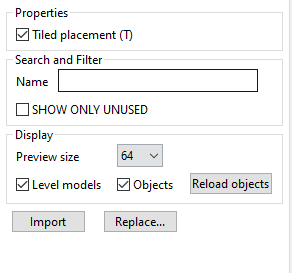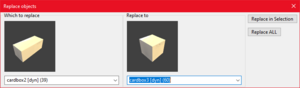The Driver Syndicate/Level Editor/Level Objects
Level Objects tool is used to place various models as structural objects on level and also to add dynamic/gameplay objects to bring a life and variety to the city.
Controls for viewport
Camera control remains the same as described in Level Editor Viewport controls
- Left hold and drag: places objects (when Tiled placement is On)
- Right hold and drag: removes objects (when Tiled placement is On)
- Right click on model: brings up context menu
- Space: rotate 90 degrees for placement
- Control + Left click: toggle selection
- Control + Space: duplicate selection
- ESC: cancel selection
- DEL: deletes selection
- G: movement mode (select model first)
- R: rotation mode (select model first)
- T toggles between tiled and non-tiled placement mode. (works both before placing a model and when it is selected after placing)
- N: set the name of object (for scripting purposes like freeride_spawn on the spawn_point.egf) (select model first)
Note: In tiled placement mode, multiple objects cannot be placed on the same tile, if this is necessary, the previous object must be selected after placing it and then press "T"
Pro tip: If you want to place an object that has already been placed again, you can save yourself the time of searching for it in the model bar by right-clicking on the object and pressing escape when the context menu opens. And you'll have the same object in your hand to place.
Model Bar
Model bar shows all models and game objects available for placement on the level. They are sorted according to the order in which they were imported into the level.
- Use left click to select model/object you want to place
- Right click: brings up a context menu where you can rename objects, import over them, and change properties like is ground or drivable. (some options are only available for models)
- If you click in the black background area of the model bar, no item is selected anymore
Right panel
Properties
Checkbox "Tiled Placement (T)" changes between tiled and non tiled placement mode. (easier to just press the "T" key)
Search and Filter
Here you can enter a name to search for a specific object. All objects in the model bar that contain the entered name are displayed.
Check "SHOW ONLY USED" and you will only see used objects in model bar.
Display
"Preview size" changes the size of the preview in model bar. (64, 128 or 256)
Checkbox "Level models" toggles the display of models in the model bar
Checkbox "Objects" toggles the display of objects in the model bar
"Reload objects" reloads all objects if they are not displayed correctly
Import
Import your models with this. Formats are .esm .obj and .fbx
Replace
bulk replace models with another model on the level.
Replacing window
- Select the object you want to replace from the dropdown menu on the left
- Select the object that should replace the old one from the dropdown menu on the right
- Click on "Replace ALL" if you want to replace all objects in the entire level
- Click on "Replace in Selection" if you only want to replace the objects you have previously selected (Ctrl + left click in the editor)
- Select all objects in this region: Selects all instances of model/game object on mouse over region.
- Remove model: as the name implies, and that will also delete all instances on the level.
- Refresh Preview: refreshes the preview for that model
- Properties: shows the model properties, here you can select flags such as no collision, drivable, is ground etc. 1, 2, 3
- Rename model: change name of the model
- Import new model over this: Lets you import and replace with a new model.
- Save as OBJ: for easy editing of the models if you lose the original model files.
- Flip faces: flips normals of the mesh. Useful for objects that could be imported incorrectly (but this is fixable in blender as well).
Note 1 "No collision means you can drive through without contact
Note 2 "Driveable" means you can drive over it (wheels have contact to it)
Note 3 "Is ground" means that all surface properties are taken from the material of the object (like grass or sand)