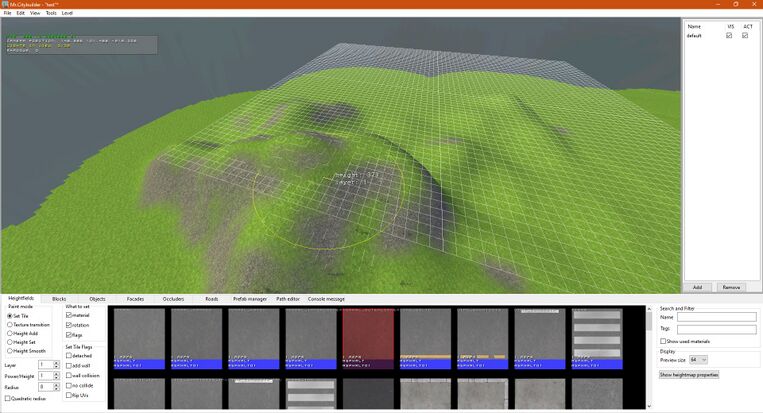The Driver Syndicate/Level Editor/Heightfields: Difference between revisions
No edit summary |
No edit summary |
||
| Line 1: | Line 1: | ||
Heightfield tool creates level terrain structure using heightmaps and quickly apply materials to surfaces. | Heightfield tool creates level terrain structure using heightmaps and quickly apply materials to surfaces. | ||
[[File:Heightf.jpg|thumb|763x763px|Heightfield Tool Active]] | |||
== Controls for viewport == | == Controls for viewport == | ||
Revision as of 14:23, 1 February 2023
Heightfield tool creates level terrain structure using heightmaps and quickly apply materials to surfaces.
Controls for viewport
- Space: rotate texture tile
- Control + Mouse wheel: Changes radius of tool
- Left mouse: sets tile texture and properties (see "What to set" and "Tile flags")
- Right mouse: deletes tile texture
- Middle mouse drag: draws a line and performs same as left mouse for each tile in line
Paint modes
You can edit heightfields in various modes
- Set Tile - Set or paint your heightmap tiles. Be mindful of power/height settings.
- Texture Transition - Lets you transition between textures. (You must have a transition tile .mat set up)
- Height Add - Adds to the set power/ height. Useful for making smooth hills or mountain ranges quickly.
- Height Set - Sets the height.
- Height Smooth = Smooths the heightmap, good for beaches, hills, bumps, etc.
Pressing 1-5 on keyboard will also change paint mode
Brush settings
- Layer: current layer of heightfield to paint on
- Power/Height: Sets the height of your heightmap.
- Radius: Set the radius.
You can change radius by holding Ctrl and scrolling the mouse wheel.
There is 4 different layers of heightfields that lets you separate geometry and create something like bridges, beaches with sand running under water etc.
Please note that AI Roads are forced to be at LAYER 1 for the time being.
Tile flags
Tile flags define how geometry of heightfield is generated:
- Detached - tiles will not be sloped to surrounding tiles of non-detached
- Add wall - adds a wall to the detached tiles important for sidewalks
- Wall collision - adds wall collision to set tile. (Not needed for sidewalks)
- No collide - this tiles has no collision at all.
- Flip UVs - Flip the texture uv.
Pressing Q-T on keyboard will also toggle the flags
TIP: Use "View Heightfield Tile-Helpers" in the View tab to show you what kind of tiles are painted on region. Each color represents a specific flag