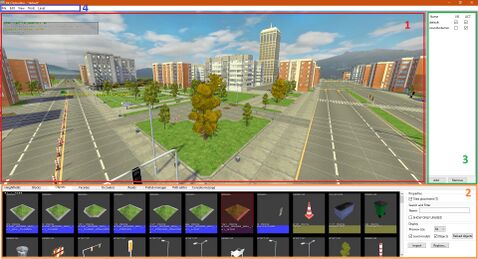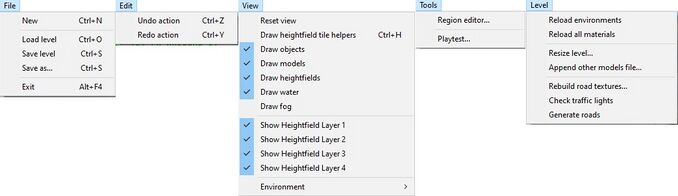The Driver Syndicate/Level Editor: Difference between revisions
No edit summary |
SwissCruiser (talk | contribs) |
||
| (20 intermediate revisions by 2 users not shown) | |||
| Line 23: | Line 23: | ||
'''Menu''' contains additional entries with ''actions'', ''visibility settings'', ''tools'' and ''level actions.'' | '''Menu''' contains additional entries with ''actions'', ''visibility settings'', ''tools'' and ''level actions.'' | ||
'''Tool Panel''' consists of the | '''Tool Panel''' consists of the 10 tabs that represents various tools that are used for authoring a level. | ||
| Line 31: | Line 31: | ||
# File - for creating, loading and saving the level | # File - for creating, loading and saving the level | ||
# Edit - has Undo and Redo actions | # Edit - has Undo and Redo actions | ||
# View - viewport settings, allows to hide certain object types, display helpers and change drawing settings and even environment | # View - viewport settings, allows to hide certain object types, display helpers and change drawing settings and even environment | ||
# Tools - extra tools that not associated with editing in viewport, such as [[The Driver Syndicate/Level Editor/Region Editor|Region Editor]] | # Tools - extra tools that not associated with editing in viewport, such as [[The Driver Syndicate/Level Editor/Region Editor|Region Editor]] | ||
| Line 57: | Line 57: | ||
![[The Driver Syndicate/Level Editor/Occluders|Occluders]] | ![[The Driver Syndicate/Level Editor/Occluders|Occluders]] | ||
![[The Driver Syndicate/Level Editor/Roads|Roads]] | ![[The Driver Syndicate/Level Editor/Roads|Roads]] | ||
![[The Driver Syndicate/Level Editor/Splines|Splines]] | |||
![[The Driver Syndicate/Level Editor/Prefabs|Prefab Manager]] | ![[The Driver Syndicate/Level Editor/Prefabs|Prefab Manager]] | ||
![[The Driver Syndicate/Level Editor/Paths|Path Editor]] | ![[The Driver Syndicate/Level Editor/Paths|Path Editor]] | ||
!Console messages | |||
|- | |- | ||
|Creates level terrain structure using heightmaps and quickly apply materials to surfaces | |Creates level terrain structure using heightmaps and quickly apply materials to surfaces | ||
| Line 66: | Line 68: | ||
|Used to hide objects obstructed by other objects for optimization purposes and improving overall performance of the level | |Used to hide objects obstructed by other objects for optimization purposes and improving overall performance of the level | ||
|Allows to place Straights, Junctions and Parking lots on the level | |Allows to place Straights, Junctions and Parking lots on the level | ||
|upcoming feature... | |||
|Allows to store commonly used/repeptetive level parts as a prefabs to use them later as a building blocks for faster creation of the cities | |Allows to store commonly used/repeptetive level parts as a prefabs to use them later as a building blocks for faster creation of the cities | ||
|Allows to edit line segment paths which could be used for scripted objects and ambient sounds | |Allows to edit line segment paths which could be used for scripted objects and ambient sounds | ||
|Displays the editor log in real time. | |||
|} | |} | ||
== Viewport controls == | == Viewport controls == | ||
Holding '''Shift''' lets you control the camera of the level editor. | Holding '''Shift''' lets you control the camera of the level editor. Regardless of which tool you are in. | ||
# Drag with '''Left Mouse''' button: rotate camera | # Drag with '''Left Mouse''' button: rotate camera | ||
| Line 84: | Line 88: | ||
# Act (Active) - sets the group as visible and active in the game | # Act (Active) - sets the group as visible and active in the game | ||
New VisGroup is created by simply clicking on Add button at the bottom of panel. | New VisGroup is created by simply clicking on Add button at the bottom of panel. Click twice on the name of a VisGroup (not double klick) to edit its name. | ||
Removing a VisGroup will move all objects contained therein to the default VisGroup and only delete the entry in the VisGroup list. | |||
To add Level Objects and Blocks to a VisGroup | To add Level Objects and Blocks to a VisGroup | ||
| Line 91: | Line 97: | ||
# press N to bring up the Properties Window | # press N to bring up the Properties Window | ||
# chose one under Vis group. | # chose one under Vis group. | ||
== Tips and tricks == | |||
Some tips to work faster and achieve better results with the editor | |||
* It looks much better if you put the street lighting on the edge of the sidewalk, it doesn't matter whether inside or outside. this also applies to trashbins and benches, etc. | |||
* Name objects as notes for later adjustments (the entered name is displayed in the viewport in yellow font directly above the named object) | |||
* Work faster with the editor: When creating buildings, you should make sure that they match the tile size (4 meters) in the editor. this allows them to be better placed next to each other | |||
* To get an authentic result, you should make sure that no windows of buildings sink into the ground or protrude into other buildings | |||
Some videos with tips and tricks here: https://youtube.com/playlist?list=PLkzSBInhT1wePnKazQ7nrvPPOWwVHQSmE&si=Erk868RXWv38owyW (without comment, just watch and learn) | |||
== See Also == | |||
[[The Driver Syndicate/Level Editor/Region Editor]] | |||
[[The Driver Syndicate/Level Editor/Game Objects Definitions]] | |||
[[The Driver Syndicate/Level Editor/Static Models]] | |||
<small>If anything is missing please reach out to Soapy, NikkiChan92, SwissCruiser, Sherbet, or Commando52Colton, we will be happy to assist you and update this page!</small> | <small>If anything is missing please reach out to [[User:Jellysoap|Soapy]], [[User:NikkiChan92|NikkiChan92]], [[User:SwissCruiser|SwissCruiser]], [[User:Sherbetjutsu|Sherbet]], or Commando52Colton, we will be happy to assist you and update this page!</small> | ||
Latest revision as of 17:59, 29 January 2025
Level Editor aka Mr City Builder is the official world creation tool for The Driver Syndicate and it is include with the SDK of the game.
It can be used to:
- Create city architecture - heightfields and basic geometry.
- Place models created in 3D modeling packages.
- Place game objects for gameplay.
- Lay on the roads for traffic, cops and getaway AI to navigate on
Getting Started
Level editor layout consists of 4 main elements (see screenshot):
- Viewport
- Tool panel
- Visibility Groups (VisGroups) panel
- Menu
Viewport is used to do all of the editing of the level and editing actions are depending on what tool tab is selected in Tool Panel.
VisGroups provides control over visible objects and those visibility groups are defined by user.
Menu contains additional entries with actions, visibility settings, tools and level actions.
Tool Panel consists of the 10 tabs that represents various tools that are used for authoring a level.
Menu overview
Menu items are associates with some hotkeys and can be found on the right of each item
- File - for creating, loading and saving the level
- Edit - has Undo and Redo actions
- View - viewport settings, allows to hide certain object types, display helpers and change drawing settings and even environment
- Tools - extra tools that not associated with editing in viewport, such as Region Editor
- Level - some useful actions
- Reload Environments - reloads the environments list
- Reload all materials - reloads all materials, use in case if you did changes to them or added new ones.
- Append other models file - Useful for map makers who do multiple maps, we can import models from another map.
- Rebuild road textures - rebuilds road textures (old outdated way to auto-generate road textures)
- Check traffic lights - shows you traffic lights that are not connected to roads properly
- Generate roads - generates new road IDs, and highlights roads and junctions for you if they are incorrectly done.
Note: New roads and traffic light light checking is also performed upon level save.
Tools Overview
Each tool allows to edit specific parts of the level and they have separate set of features and capabilities.
| Heightfields | Blocks | Objects | Facades | Occluders | Roads | Splines | Prefab Manager | Path Editor | Console messages |
|---|---|---|---|---|---|---|---|---|---|
| Creates level terrain structure using heightmaps and quickly apply materials to surfaces | Creates level solid geometry which can be used both as structure filling and for prototyping | Used to place various models as structural objects on level and also to add dynamic/gameplay objects to bring a life and variety to the city. | Used to create continous walls using models | Used to hide objects obstructed by other objects for optimization purposes and improving overall performance of the level | Allows to place Straights, Junctions and Parking lots on the level | upcoming feature... | Allows to store commonly used/repeptetive level parts as a prefabs to use them later as a building blocks for faster creation of the cities | Allows to edit line segment paths which could be used for scripted objects and ambient sounds | Displays the editor log in real time. |
Viewport controls
Holding Shift lets you control the camera of the level editor. Regardless of which tool you are in.
- Drag with Left Mouse button: rotate camera
- Drag with Right mouse button: camera dolly mode (move forward and back)
- Drag with Middle mouse button: moves camera up-down and left-right
- Rotating Mouse wheel: changes camera movement speed
Visibility groups
On the right hand side you will see a toggle for "default" with two check boxes.
- Vis (Visible) - sets the group visibility in the editor
- Act (Active) - sets the group as visible and active in the game
New VisGroup is created by simply clicking on Add button at the bottom of panel. Click twice on the name of a VisGroup (not double klick) to edit its name.
Removing a VisGroup will move all objects contained therein to the default VisGroup and only delete the entry in the VisGroup list.
To add Level Objects and Blocks to a VisGroup
- select them
- press N to bring up the Properties Window
- chose one under Vis group.
Tips and tricks
Some tips to work faster and achieve better results with the editor
- It looks much better if you put the street lighting on the edge of the sidewalk, it doesn't matter whether inside or outside. this also applies to trashbins and benches, etc.
- Name objects as notes for later adjustments (the entered name is displayed in the viewport in yellow font directly above the named object)
- Work faster with the editor: When creating buildings, you should make sure that they match the tile size (4 meters) in the editor. this allows them to be better placed next to each other
- To get an authentic result, you should make sure that no windows of buildings sink into the ground or protrude into other buildings
Some videos with tips and tricks here: https://youtube.com/playlist?list=PLkzSBInhT1wePnKazQ7nrvPPOWwVHQSmE&si=Erk868RXWv38owyW (without comment, just watch and learn)
See Also
The Driver Syndicate/Level Editor/Region Editor
The Driver Syndicate/Level Editor/Game Objects Definitions
The Driver Syndicate/Level Editor/Static Models
If anything is missing please reach out to Soapy, NikkiChan92, SwissCruiser, Sherbet, or Commando52Colton, we will be happy to assist you and update this page!