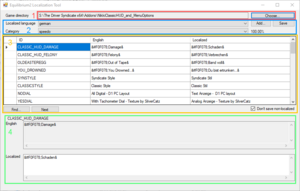Engine Tools/EqLocalizationTool: Difference between revisions
Jump to navigation
Jump to search
SwissCruiser (talk | contribs) |
SwissCruiser (talk | contribs) m (SwissCruiser moved page EqLocalizationTool to Engine Tools/EqLocalizationTool) |
||
| (2 intermediate revisions by the same user not shown) | |||
| Line 6: | Line 6: | ||
=== Description === | === Description === | ||
EqLocalizationTool layout consists of 4 main elements (see screenshot): | EqLocalizationTool layout consists of 4 main elements (see screenshot): | ||
The source language is always English! | |||
# Select the "GameData" folder or the main folder of an Addon | # Select the "GameData" folder or the main folder of an Addon | ||
| Line 15: | Line 17: | ||
* First select the "GameData" folder or the main folder of a Mod/Addon, depending on whether you want to translate a Mod/Addon or the base game. | * First select the "GameData" folder or the main folder of a Mod/Addon, depending on whether you want to translate a Mod/Addon or the base game. | ||
* Then the desired language must be selected or created. | * Then the desired language must be selected or created.To create, click on "Add..." on the right. | ||
* If there are several language files, one of them must be selected. | * If there are several language files, one of them must be selected. | ||
* Select an ID in the overview field. Untranslated entries are marked in red. | * Select an ID in the overview field. Untranslated entries are marked in red. | ||
Latest revision as of 14:04, 25 January 2025
Using the EqLocalizationTool is actually very simple.
Overview
Description
EqLocalizationTool layout consists of 4 main elements (see screenshot):
The source language is always English!
- Select the "GameData" folder or the main folder of an Addon
- Choose or add a destination language and select the resource file
- overview of the ID and the source and target language
- view of the selected ID in the upper field the original language and in the lower field the translation is entered
How to use
- First select the "GameData" folder or the main folder of a Mod/Addon, depending on whether you want to translate a Mod/Addon or the base game.
- Then the desired language must be selected or created.To create, click on "Add..." on the right.
- If there are several language files, one of them must be selected.
- Select an ID in the overview field. Untranslated entries are marked in red.
- Now the translation can be entered in the bottom field.
- If necessary uncheck "Don't save non-localized" so that the entries that have not been translated are taken from the source language and be adopted into the target language.
- Click save at the top.